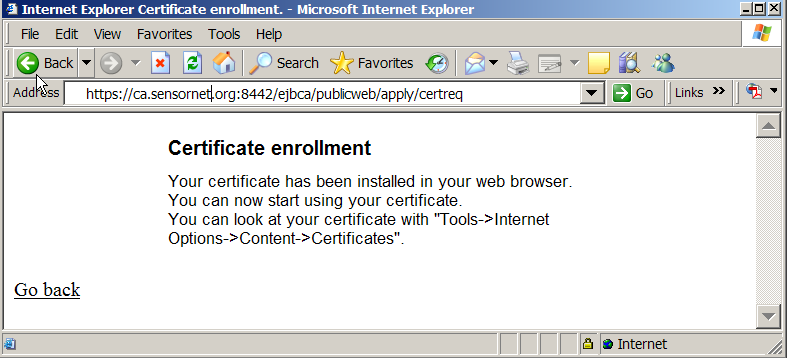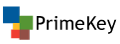Certificate Authority enrollment
Certificate authorities create, verify, renew, revoke, and reissue certificates. We are now using the Enterprise Java Bean Certificate Authority (EJBCA) via a secure (https) SSL connection.
Because we wish to tightly control who gets a SensorNet certificate, you will receive an invitation to get a SensorNet certificate. This will come by e-mail or surface mail.
This means up-to date security patches, anti-virus, and anti-pest programs. Otherwise, your private key will be at risk, and security will be compromised. We strongly recommend that you use Firefox, Firefox, or Netscape 7.x because they handle certificates much better than Internet Explorer and have many fewer security holes.
FireFox
Open the URL in your mail message to see the screen in Figure 1.

Click the for your browser link and enter the username and password that were in your e-mail (Figure 2), and click OK to generate your key pair.
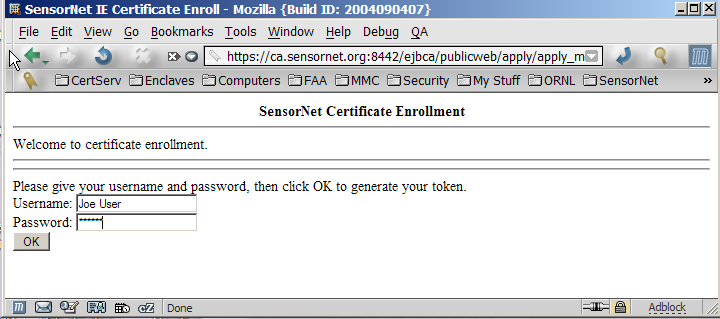
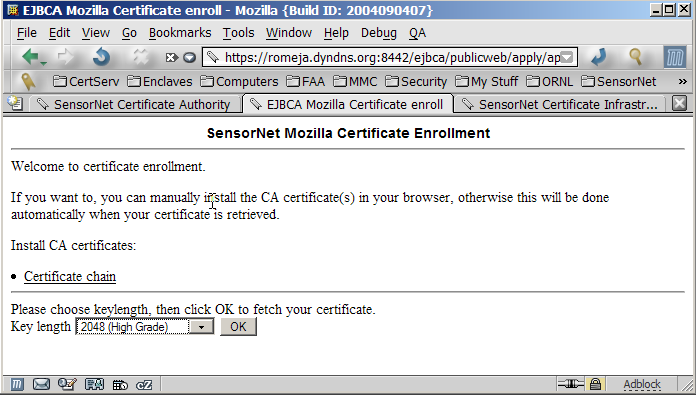
When the key generation is finished, in Firefox, you are done.
Microsoft Internet Explorer
if you used Internet Explorer (IE), the situation is different (Figure 4). Be sure to choose the Microsoft enhanced Cryptographic Provider v1.0 in the drop-down box. When you click OK, the "Creating a new RSA exchange key" pop-up will appear. It is essential that you press the "Set Security Level" button. Otherwise, your private key will not be protected by a password. Be sure to choose the High security level.
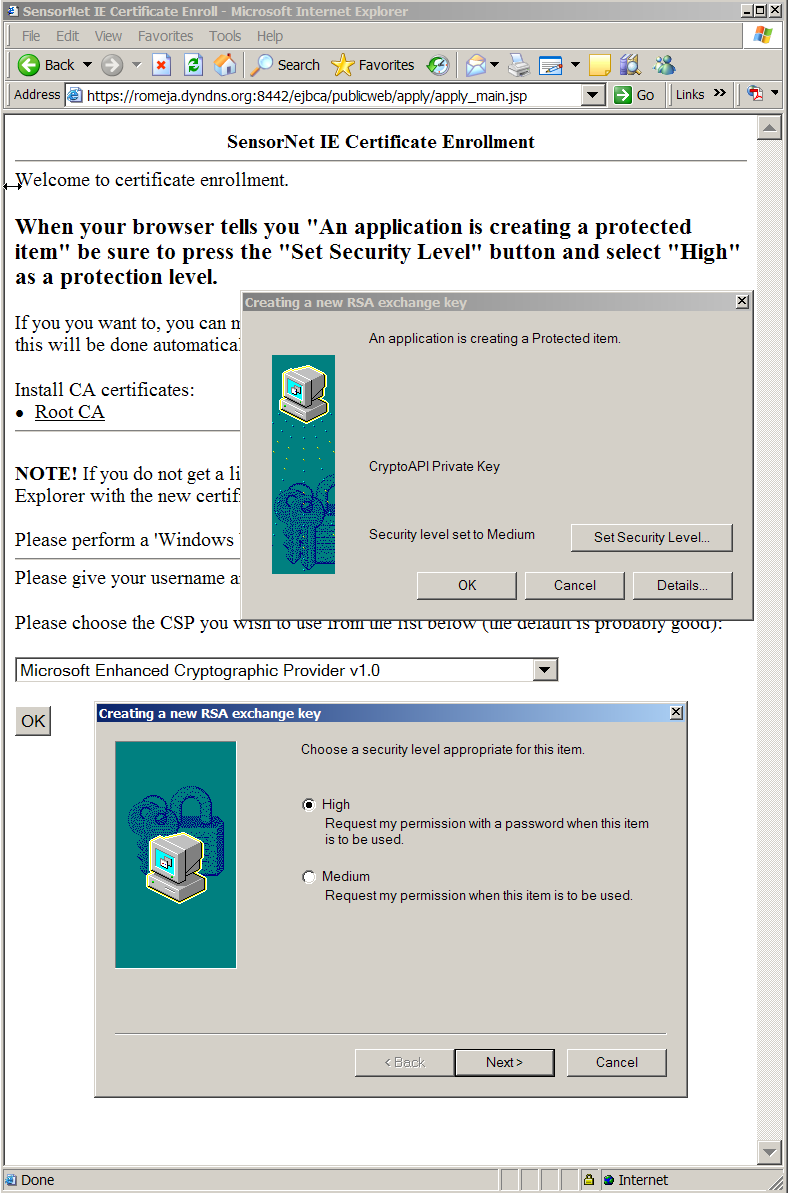
You will then be asked for a password to protect your certificate and then make sure that the "Creating a new Exchange key" dialog shows that the protection level is set to High (Figure 5). If you have XP Service Pack 2, several warning pop-ups may appear about allowing untrusted sites to install certificates. You trust us, so check OK if they appear.
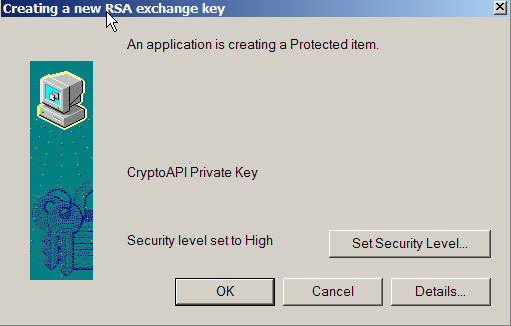
The import process is now complete (Figure 6).